Read your digital magazines on Windows apps.
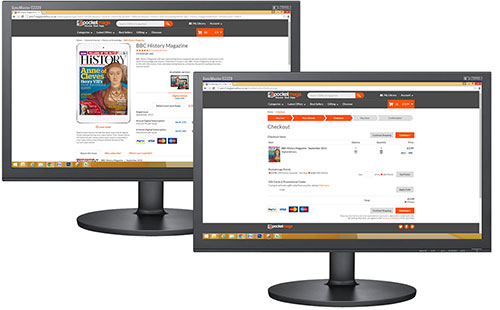
Make your purchases at Pocketmags.com using your Pocketmags account

On your Windows 8.1 or 10 tablet or desktop launch the Store.
Search for 'Pocketmags' and download the Pocketmags apphere
Once installed, launch the app. (On desktop if you can't find it after install, press the Windows key and then type 'Pocketmags' and then click on the app which appears in the search bar).
Please note - you will need to use (or create) a Windows account to download apps from the Windows Store
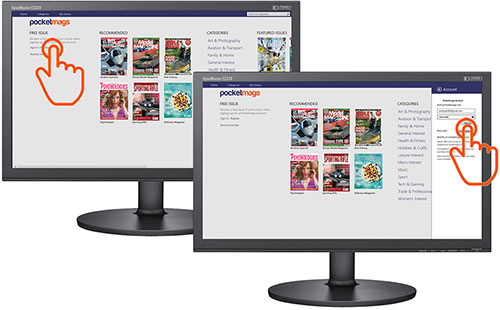
Tap 'Login/ Register' on the app homepage. First-time users will get to choose a free issue from a selection of favourites.
If you've previously logged into the app it should remember you, bring up the menu then go to Settings to view your logged in username.

Your purchases from Pocketmags.com and any other Pocketmags-powered apps will now be synced to your device.
Your latest purchases will show at the top of the homepage in 'My Latest Issues'. To view your whole library select My Library in the top navigation bar.
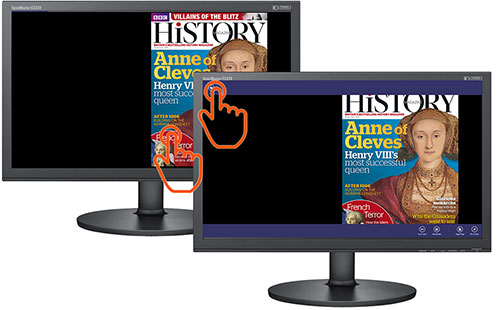
Tap on a cover to start downloading/ reading. To exit an issue, right click or swipe up from the bottom of the screen and then press the back button in the top left of the screen.
Contact
If you have any further queries please do not hesitate to contact our app provider directly at help@pocketmags.com
Was this article helpful?
That’s Great!
Thank you for your feedback
Sorry! We couldn't be helpful
Thank you for your feedback
Feedback sent
We appreciate your effort and will try to fix the article