Read your digital magazines on your Windows Phone.
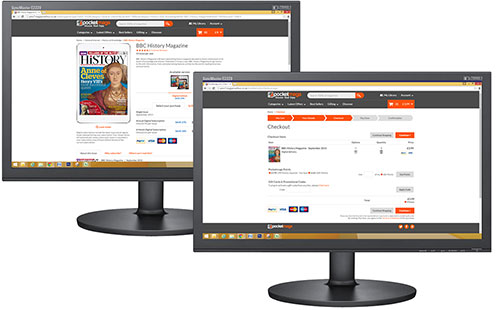
Make your purchases here at Pocketmags.com using your Pocketmags account
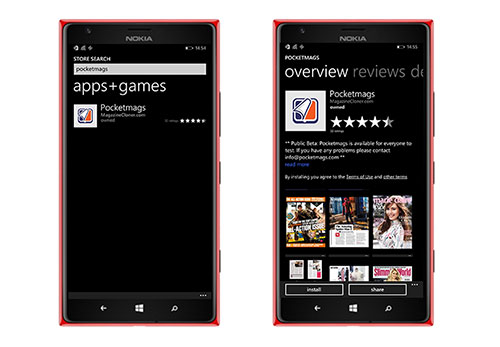
On your Windows 8.1 or 10 mobile or tablet select the Store from your device homepage.
Search for 'Pocketmags' and download the here
Once installed, launch the app.
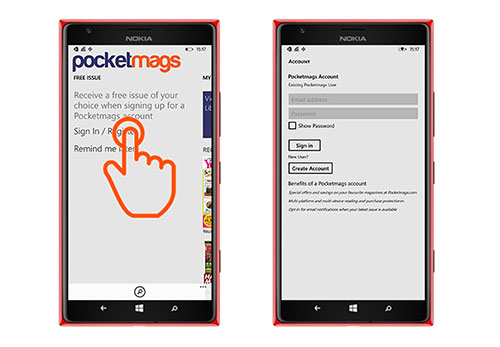
Tap 'Login/ Register' on the app homepage. First-time users will get to choose a free issue from a selection of favourites.
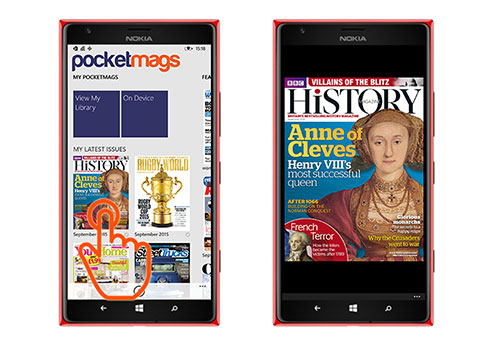
Your purchases from Pocketmags.com and any other Pocketmags-powered apps will now be synced to your device.
Your latest purchases will show in the first pane of the homepage in 'My Latest Issues'. To view your whole library click the 'View My Library' button.
Tap on a cover to start downloading/ reading. To exit an issue press the back button.
Contact
If you have any further queries please do not hesitate to contact our app provider directly at help@pocketmags.com
Was this article helpful?
That’s Great!
Thank you for your feedback
Sorry! We couldn't be helpful
Thank you for your feedback
Feedback sent
We appreciate your effort and will try to fix the article