Read DNA on your PC or Mac.
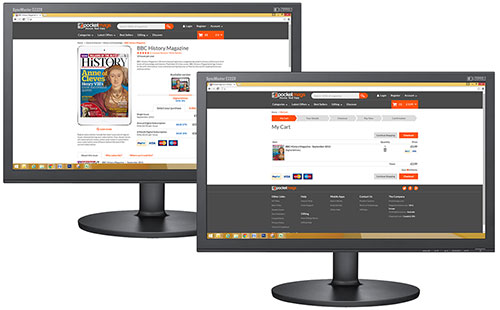
Make your purchases here at Pocketmags.com , in the checkout process you will use or create a Pocketmags account.
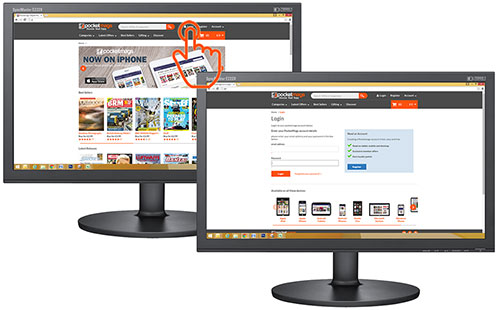
(If you are accessing previous purchases, click the login button at the top of the screen, then click the My Library button once logged in.)
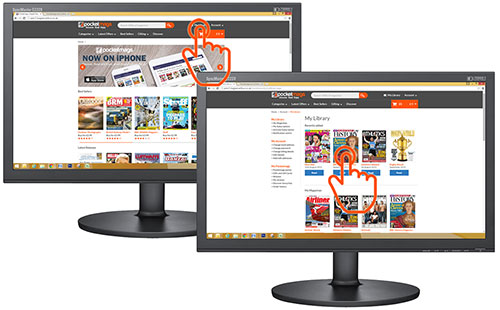
Click the My Library button at the top of the page. Your most recent purchases will be shown at the top in 'Recently Added' or your full library will be shown below. Click on the cover of an issue to start reading.
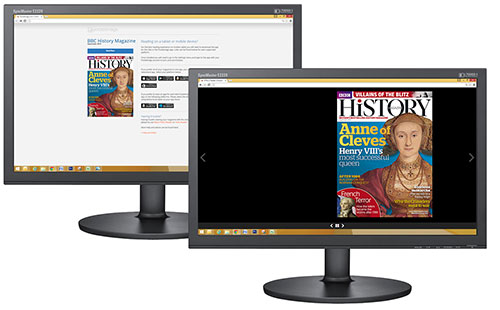
Choose read now to use our recommended reader or see our troubleshooting tips to try another reader, for example Flash for older browsers.
After clicking Read Now use the mouse to click the left and right arrow buttons on-screen to turn the page. Double click the left mouse button to zoom. Click the left mouse button and drag to move the page when zoomed in. The four square icon at the centre of the navigation bar can be used to view page thumbnails and quickly skip ahead. Close the browser tab to exit the reader.
Contact
If you have any further queries please do not hesitate to contact our app provider directly at help@pocketmags.com
Was this article helpful?
That’s Great!
Thank you for your feedback
Sorry! We couldn't be helpful
Thank you for your feedback
Feedback sent
We appreciate your effort and will try to fix the article